Xiaomi for Mac connection manager
Ever wondered how to sync data between Xiaomi and Mac? There is a way to do it easily with the least effort on your side - no need to download the same music on your Mac and Xiaomi or add new contacts and calendar events manually.
Never waste your precious time again on things that can be done in a fast and efficient manner! Moreover, it can all be done automatically by no other than SyncMate. This Xiaomi Mac app will update the data on your smartphone with a computer and vice versa.
Is it something that you've been looking for all along? Keep on reading about all sync possibilities SyncMate offers you.
Never waste your precious time again on things that can be done in a fast and efficient manner! Moreover, it can all be done automatically by no other than SyncMate. This Xiaomi Mac app will update the data on your smartphone with a computer and vice versa.
Is it something that you've been looking for all along? Keep on reading about all sync possibilities SyncMate offers you.
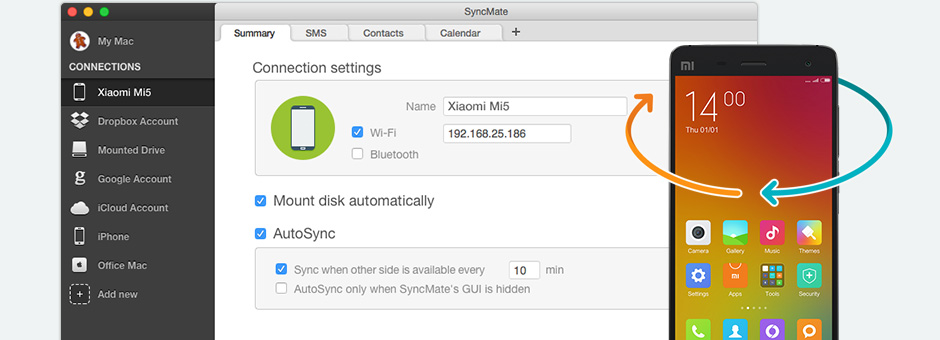
Sync Xiaomi with Mac and other Devices
How to Use SyncMate with USB Connection
SyncMate allows you to sync your Xiaomi MI contacts with your Mac computer quickly and easily. We all know that if your phone crashes on you, losing your contacts is probably the worst repercussion — so it’s vital that you have them backed up.
1


First, simply open SyncMate and navigate to the main menu. Click on “Add New” on the left toolbar and choose the “Android Device” option on the main page.
2


Press the “+” button in the top panel and click on the “Contacts” tab on the top menu.
3


SyncMate will then allow you to choose some parameters about how you’d like your contacts organized.
4


Once you’ve selected your preferences, click “Sync” and your contacts will be updated on both your mobile device and your Mac.
5


In addition, every time you plug in your Xiaomi mobile device and open SyncMate, your contacts will automatically update themselves.
How to sync photos from Xiaomi to Mac?
SyncMate is also an excellent choice for Xiaomi Mac OS integration for photos as Mi PC Suite Mac. Our mobile devices contain photos of precious moments and memories that would be devastating to lose, so make sure you choose the best software to back them up.
To access the photo syncing feature on SyncMate, you will need to download the Expert version. Once you’ve done that, here’s how to get started:
1


In the left hand menu, under “Connections”, choose the “Add New” option. Next, choose “Android Device” on the main page in the middle. Make sure your Xiaomi device is connected to your Mac via USB.
2


Once that’s done, click the “+” tab on the menu above and choose “Photos” from the plugin list. On the bottom right of the window, click on the “Add New Pair” and choose your device.
3


To the left of the “Add New Pair” button, and SyncMate will prompt you to choose which folders of photos you’d like to add.
4


Select as many options as you’d like, then press “Sync”.
How to sync Xiaomi music with Mac?
If you have a large collection of music on your Mac MI that you’d like to listen to while on the go, SyncMate is a great choice for integrating your music tracks to your Xiaomi phone. Much like syncing photos from your Xiaomi device to your Mac computer, you’ll need to pay for the Expert edition of SyncMate. The process is pretty much the same as syncing photos, but we’ll lay it out here for you:
1


In the left hand menu, under “Connections”, choose the “Add New” option. Next, choose “Android Device” on the main page in the middle. Make sure your Xiaomi device is connected to your Mac via USB.
2


Click the “+” tab in the menu on the top and choose “Music” from the options that pop up and specify your sync parameters, such as any particular folders you’d like to add or not add, sound quality, etc.
3


Once your parameters are set, click the “Sync” button and let the process begin! The amount of time it will take to synchronize your music between your two devices will, of course, vary, depending on how many files you have.
Extra Xiaomi for Mac assistant features
About SyncMate
Simply said, SyncMate is a highly qualified personal assistant for all synchronization you have to be done between Mac and Xiaomi smartphone. To add more - SyncMate is probably better, as it doesn't get emotional and is not afraid of any routine job you may throw at it. We are convinced - it will become your best sync Android app for Mac and Xiaomi.
Calendars synchronization
It can be quite a bore to have to add new events to the calendar or new contacts to Address Book on every device you own. With our Mac and Xiaomi sync tool you can add them just once on a computer or a phone, and then SyncMate will make sure all information is updated on other devices.
Manage videos
Not only will SyncMate make sure you have your photos and videos up-to-date on Xiaomi and computer, but it can also convert them before the sync process, if you may need it. You can set resolution for images and videos, and convert videos to various formats, choosing codec, bitrate, and frame rate.
Send and manage texts on Mac
We think SyncMate is a perfect assistant for a good reason - additionally to all synchronization possibilities, it helps you communicate with the world conveniently. Use your QWERTY keyboard to compose, send, read, or delete your text messages. SMS Export into other formats is also offered.

Need a simple file transfer? - Try MacDroid
Transfer Photos, Videos, Music, and manage entire Folders between your Mac
computer and your Android device connected via USB.
computer and your Android device connected via USB.
Frequently asked questions
SyncMate allows you to sync folders between your Mac and Android device. But if you need to mount your Xiaomi device as a disk on your Mac computer, you can use MacDroid. It gives you access to all files contained therein. This way, all of the folders from your Xiaomi devices will be shown in Mac’s Finder.
This article has given you a lot of similar apps to choose from, but we believe that SyncMate is the best choice for a few reasons:
- SyncMate doesn’t use third-party apps to store and sync your data, meaning that you can be sure that your personal information is safe, secure, and most importantly, private.
- You can sync and connect an unlimited number of devices to your Mac with SyncMate.
- SyncMate currently supports the widest range of data currently on the market.
As we stated above, there is no limit to the number of devices and accounts you can use with SyncMate. Everything from an iPhone 4 to an iPhone 11, an Android 4 to an Android 10, and a Xiaomi MI 1 to a Xiaomi MI 9 should work with SyncMate’s software.
SyncMate offers full integration of all apps on macOS and Xiaomi MI products. For example, SyncMate will store your photos from your Xiaomi device in the Photos app on your Mac; it will store your contacts on your Xiaomi phone in the Address Book app on your MI Mac. In essence, SyncMate doesn’t simply take all of your phone’s data and dump it into one folder.
You should choose SyncMate over Google primarily for the reasons we listed in question 4. SyncMate organizes your data automatically — it’s a “smart” application, whereas Google Drive requires that you create and organize your data all over again.
SyncMate works with all Xiaomi, Samsung and other Android devices — this is because the sync software relies on the Mac OS, not your mobile device.
We believe that SyncMate is the best synchronization tool on the market for Xiaomi Mac OS integration. It’s a beautifully designed, easy to use app with a ton of features — all for a decent price.
#1 at Utilities
SyncMate Expert
Mac synchronization software
4.5 rank
based on
795
+ users
Get a download link for Desktop
Submit your email address to get link for quick download and get started!
Submit your email address to get link for quick download and get started!
or
Owners of a previous version can upgrade at 50% off.
Information
Requirements: , 66.63MB free space
Category: Utilities
Pricing: Starts from $39.95
Languages:
English, Deutsch, Français, 日本の, Русский, Español, Norwegian
